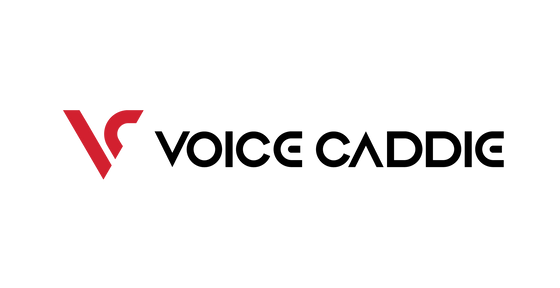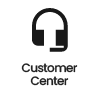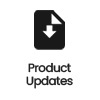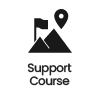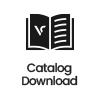VC Manager Guide
Please download a new copy of VC Course Manager to update new golf course information.
STEP 1: Download the VC Manager in either .exe or .zip format (links above) to your computer.VC manager automatically is updated with new golf courses from the server.
STEP 2: Connect your Voice Caddie to your computer using the USB cable.
STEP 3: Open the downloaded VC Manager file on your computer.
STEP 4: Press the “CONNECT VOICE CADDIE” button. On the left is a scroll-down list of all the golf courses in the Voice Caddie course database. On the right is a scroll-down list of the courses preloaded on your Voice Caddie.
STEP 5: To automatically update your Voice Caddie with all courses in the VC course database,press “UPDATE COURSE DATA”. To manually add or remove courses on your Voice Caddie, select the desired course and use the “Add” and “Remove” buttons. To change the spoken language on your Voice Caddie, press “CHANGE VOICE LANGUAGE”.
STEP 6: After completing your update, please safely disconnect your Voice Caddie from your computer.
※ Please note that certain anti-virus software (Norton/McAfee) will need to be disabled before running course manager.
System Requirements
- Windows XP, Vista, 7, 8
- Mac OS v10.8 or later.