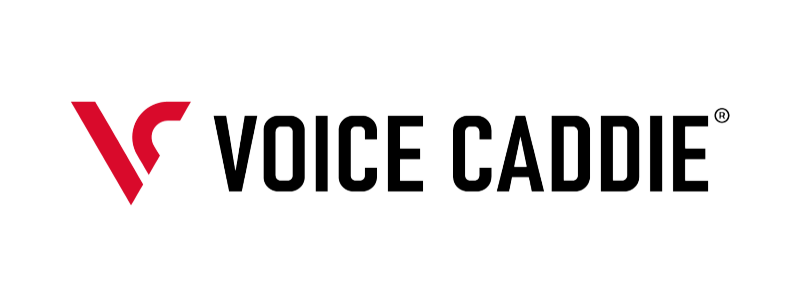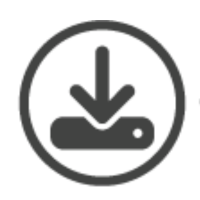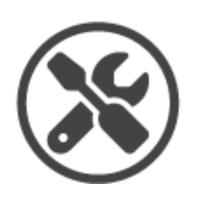Manage and Update Your Voice Caddie Device with VC Manager Software
How to Download
STEP 1: Download the VC Manager in either .exe or .zip format (links below) to your computer. VC manager automatically is updated with new golf courses from the server.
STEP 2: Connect your Voice Caddie device directly to your computer using the USB cable.
❗ VC Manager does not work when connected to your phone.
STEP 3: Open the downloaded VC Manager file on your computer.
STEP 4: Press the “CONNECT VOICE CADDIE” button. On the left is a scroll-down list of all the golf courses in the Voice Caddie course database. On the right is a scroll-down list of the courses preloaded on your Voice Caddie.
STEP 5: To automatically update your Voice Caddie with all courses in the VC course database,press “UPDATE COURSE DATA”. To manually add or remove courses on your Voice Caddie, select the desired course and use the “Add” and “Remove” buttons. To change the spoken language on your Voice Caddie, press “CHANGE VOICE LANGUAGE”.
STEP 6: After completing your update, please safely disconnect your Voice Caddie from your computer.
❗Please note that certain anti-virus software (Norton/McAfee) will need to be disabled before running course manager.
System Requirements
- Windows XP, Vista, 7, 8
- Mac OS v10.8 or later.
VC Manager Download Links
To download the latest version of the VC Manager software for your device, click the appropriate link below your product
Launch Monitors

SC4 PRO

SC4

SC300i

SC300
GPS Watches

T11 Pro

T11 LT

T9

A3

A2

T8

T7

T3

T2

T1

G3

G2

G1
Laser Rangefinders

SL3

SL2

SL1

GL1
Voice GPS

VC4

VC300/VC300SE

VC200

VC100/VC170
Other