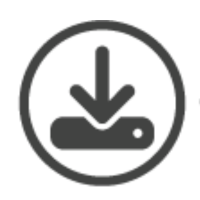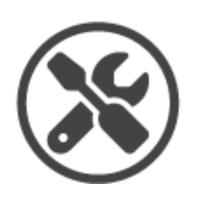Quick Links
Click The Link To Jump To The Below Section
Before You Install.
Is Your SC4 Pro Up to Date? Download the VC Managger software to manage and update your Voice Caddie device.
Required Downloads
VC Manager Download:
Keep your sc4 Pro firmware up to date for the best performance.
Voice Caddie S App
The VOICECADDIE S app seamlessly integrates with the SC4 PRO launch monitor to provide real-time data to help you achieve measurable improvement. With advanced metrics and customizable features, this app is designed to offer a personalized training experience, tailored to your needs and goals. Track every shot, optimize your swing, and gain valuable insights.
How to download
STEP 1: Download the VC Manager in either .exe or .zip format (links below) to your computer. VC manager automatically is updated with new golf courses from the server.
STEP 2: Connect your Voice Caddie device directly to your computer using the USB cable.
❗ VC Manager does not work when connected to your phone.
STEP 3: Open the downloaded VC Manager file on your computer.
STEP 4: Press the “CONNECT VOICE CADDIE” button. On the left is a scroll-down list of all the golf courses in the Voice Caddie course database. On the right is a scroll-down list of the courses preloaded on your Voice Caddie.
STEP 5: To automatically update your Voice Caddie with all courses in the VC course database,press “UPDATE COURSE DATA”. To manually add or remove courses on your Voice Caddie, select the desired course and use the “Add” and “Remove” buttons. To change the spoken language on your Voice Caddie, press “CHANGE VOICE LANGUAGE”.
STEP 6: After completing your update, please safely disconnect your Voice Caddie from your computer.
❗Please note that certain anti-virus software (Norton/McAfee) will need to be disabled before running course manager.
System Requirements
- Windows XP, Vista, 7, 8
- Mac OS v10.8 or later.
Alignment & Placement

STEP 1: Place the SC4 Pro directly behind the tee within 4 1/2-5 feet
STEP 2: Place the SC4 Pro with the base at the same height as your hitting mat.
Video Library
Tutorial
How To Use
SC4 vs SC4 Pro
Overview
Leave A Review
Your Feedback Helps
Your feedback helps us grow and keeps us improving every swing. If you’re enjoying your Voice Caddie gear, please take a moment to leave a review on the platform where you purchased it.
Thank you for supporting us and being part of the Voice Caddie community!